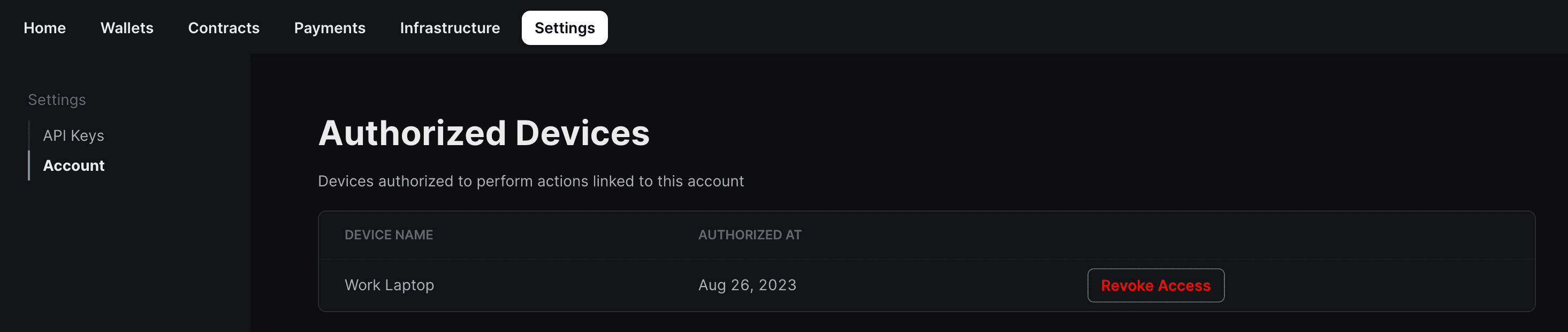Login
Authenticate your device and link it to your thirdweb account with the thirdweb CLI. By logging in, you can access the thirdweb infrastructure and services which the CLI commands use under the hood such as storage.
If it's your first time using the CLI you will need to login with the dashboard in order to use the following commands:
Once you've logged in, your devices will be authorized for future use.
To create a new device to link to your account, use the --new flag.
-n <string>or--new <string>- Login with a new API secret key
- Run the
logincommand, this will open the dashboard to allow you to link your device to your thirdweb account. - Choose a Device name to identify the device from the devices linked to your account.
- Click the
Authorize devicebutton. - Sign the message with your wallet (this step is gasless) to authorize the device.
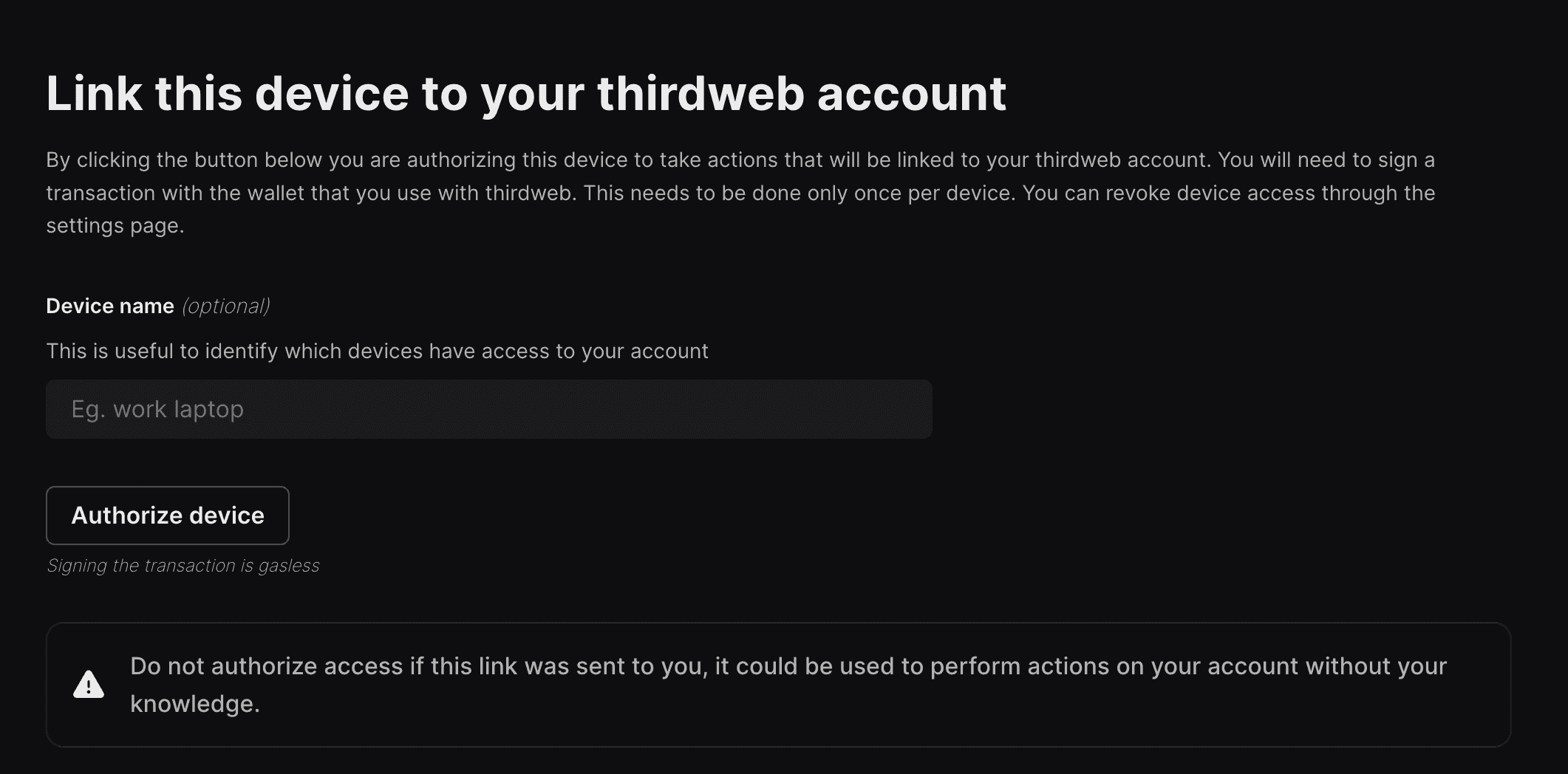
This only needs to be done once per device.
When you login with the dashboard, a number of things happen:
- A local wallet is created and stored in your device's local storage.
- An auth token is generated for this local wallet.
- The auth token is linked to your wallet when you sign the message.
If you want to login with an API secret key, e.g. you are using continuous integration (CI), you can use the --key flag and pass a secret key.
For example, if you are running the generate command with CI:
To revoke access to a device:
- Navigate to the dashboard Settings page
- Click the
Accountstab from the sidebar and find the device you would like to revoke. - Click the
Revoke Accessbutton to revoke access to the device.